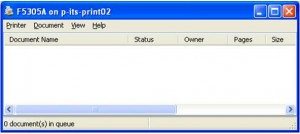ITS announces fix for font issue with Xerox printers
Some PC users at UCOP have been experiencing a font problem with the Xerox printers: The printout of documents using the Calibri font may be showing missing characters.
ITS has worked with Xerox on a solution, which was implemented last Friday. If you continue to experience this problem, you will need to remove and then reinstall your connection to the printer. Instructions appear below.
How to remove the printer connection:
1. Click on “Start,” go to “Settings” and “Printers and Fax.”
2. Right-click on the printer you would like to remove and click on delete.
How to add the printer connection:
1. Click on the appropriate link below (use Internet Explorer to access these links):
- \\p-its-print02 (Franklin Building)
- \\p-its-print03 (Broadway, Kaiser and OSF)
2. Double-click on the printer icon that you would like to reinstall on your computer.
- The name of the printer starts with a letter representing your building (“F” for Franklin, “K” for Kaiser, “S” for OSF and “OTR” for Broadway), followed by the room number.
- If prompted to trust and install the driver, click “Install Driver.”
3. When done, a box will show up as shown below. You can click the red “x” and close the box.
4. Repeat the above process to add as many UCOP printers as you need.
5. When finished, set your default printer:
- Click on “Start,” go to “Settings” and “Printers and Fax.”
- Click on the name of the printer that you would like to set as your default printer.
- Right-click on “Set as Default Printer.”
If you have questions or concerns, please contact the IT Service Desk at 987-0457 or ServiceDesk@ucop.edu.