Confirm your preferred name in UCPath
Information Technology Services has diligently worked to ensure that UCOP complies fully with the UC Gender and Lived Name policy. The primary source of name information for UCOP staff is UCPath. Your name as it is stored in UCPath directly affects how your name is displayed in the Outlook Address Book, the OP Staff Directory, and other systems. As part of our ongoing implementation of the Lived Name policy, we request all UCOP staff with a UCPath account take the following steps at your earliest opportunity:
1. Log in to UCPath.
Access your account by using your SSO login at ucpath.universityofcalifornia.edu.
2. Verify and update your first, middle and last name.
Update your UCPath account to reflect the name you’re most comfortable being referred to at work. — such as your lived name, nickname or professional name. (Your legal name is stored separately and will remain unchanged.) Here are the steps to take:
A. Select “Employee Actions” from the UCPath Dashboard.
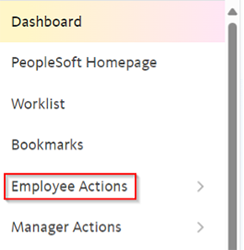
B. Select “Personal Information.”
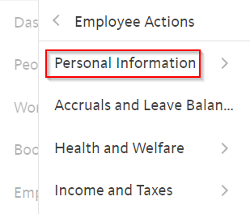
C. Select “Personal Information” again and it should guide you to your security question. Enter your answer and click “Submit.”
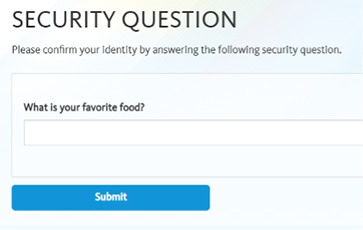
D. Select the drop-down button in the Legal Name/Name section.

E. Select the “Legal Name/Name” option.

F. Select Edit Legal Name/Name.
![]()
G. If you’d like to edit your preferred name, scroll down to the “Name” section and make your changes there.
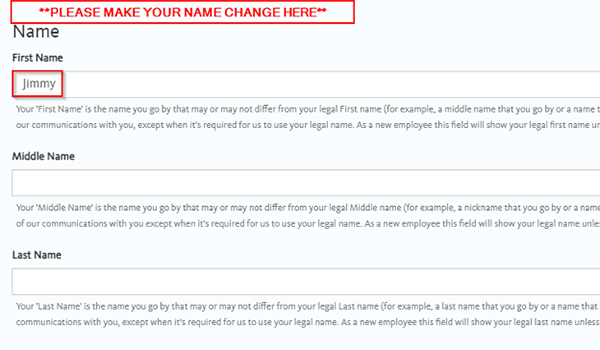
H. Do not use the “Legal Name” section to change your preferred name.
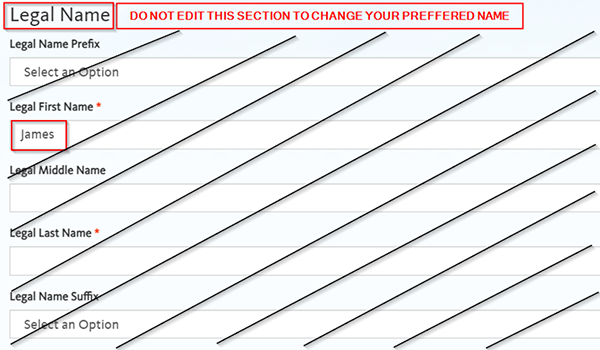
I. Please review your updated information for accuracy before selecting “OK.”
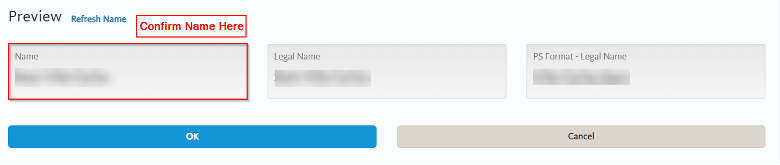
3. Confirm your name update
Name updates should be finalized within 24 hours in Outlook and the Staff Directory Search. If your name isn’t updated within 24 hours of updating UCPath, please contact the Service Desk.
For questions or additional help, contact the UCOP IT Service Desk at (510) 987-0457 or servicedesk@ucop.edu.
Tags: ITS, lived name, name change

